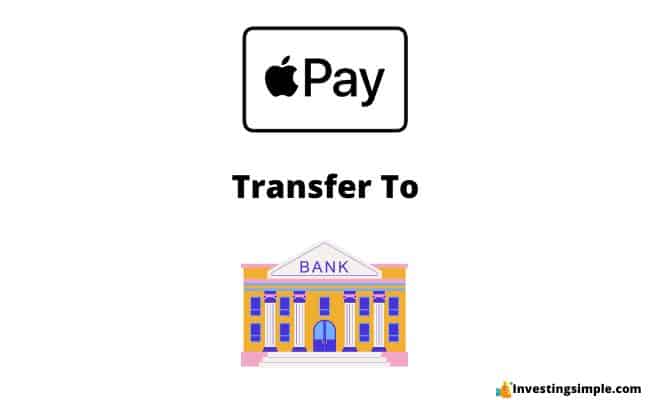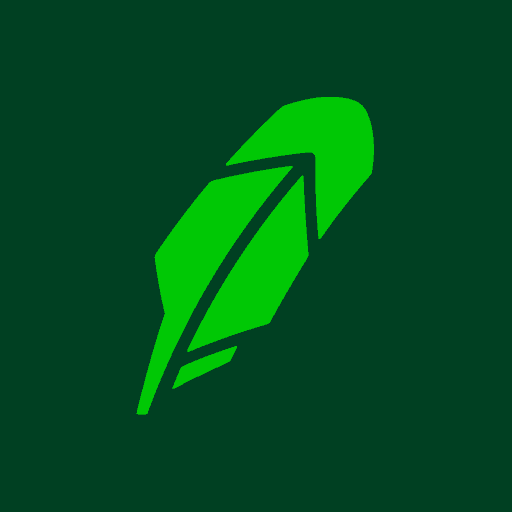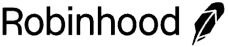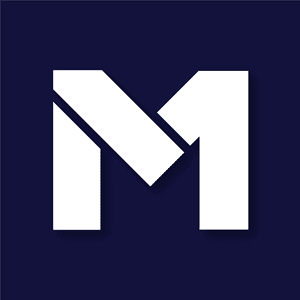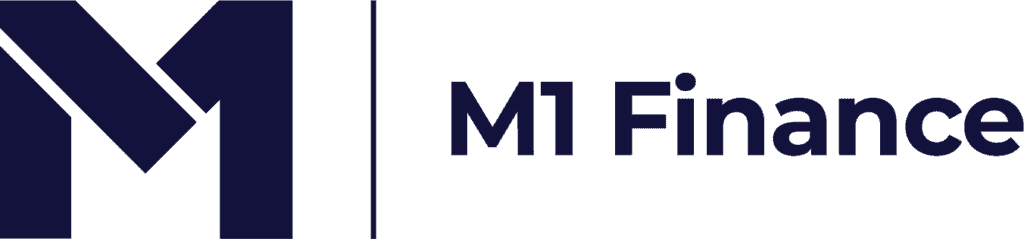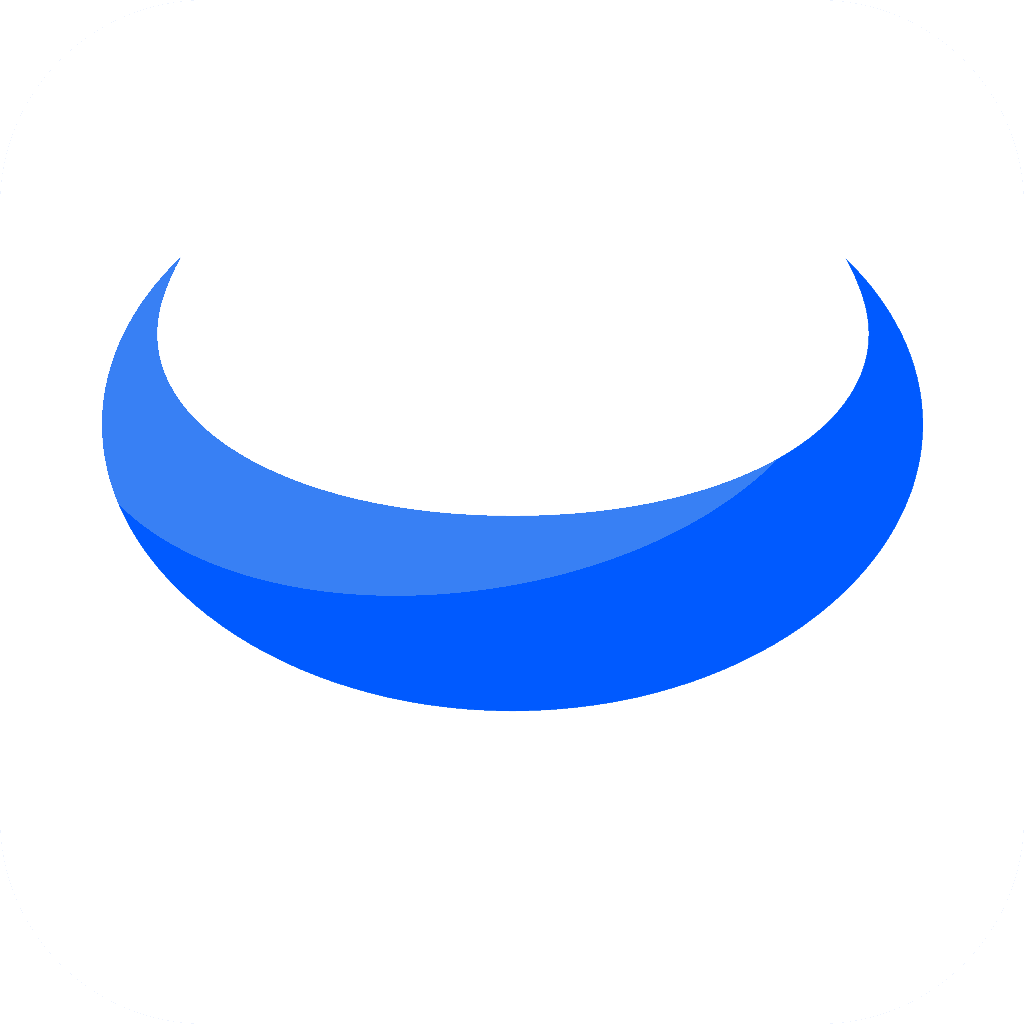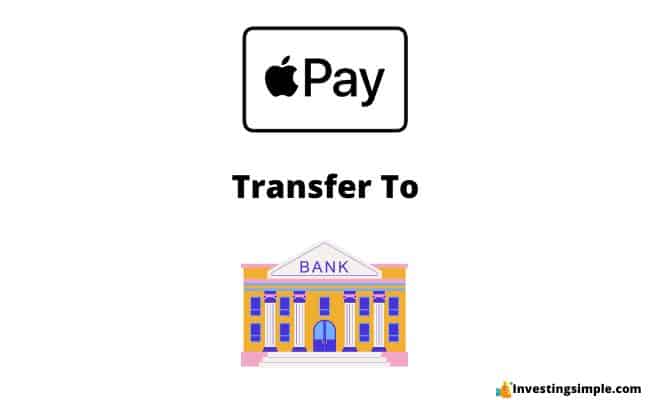Apple Cash provides a convenient way for users to send, receive, and manage money right from their iPhone or iPad.
If you're looking to transfer your Apple Cash balance to your bank account, you're in luck.
Apple offers multiple options for transferring funds, whether you prefer instant transfers or don't mind waiting a few days for the transaction to complete.
Here's a step-by-step guide on how to withdraw Apple Cash to your bank account.
Learn More: Robinhood Retirement 3% Match
Robinhood is a popular "all-in-one" investing app.
While they are most well-known for their commission free stock trading, they've recently shaken up the Retirement Investing World too.
Introducing Robinhood Retirement; home of the biggest IRA match on the market.

Here's what you need to know:
- Robinhood offers 2 types of retirement accounts - the Roth IRA and Traditional IRA
- All Robinhood investors will get a 1% Match on what they Contribute or Transfer
- Robinhood Gold members will get a 3% Match - the biggest on the market
And don't worry, this comes with a Portfolio Builder Tool. You don't have to construct your investment portfolio from scratch if you don't want to.
Lastly, you'll even get a free stock worth up to $200 when you open a new Robinhood account using our link.
Best Free Stock Promotions
Method 1: Instant Transfer (Small Fee)
If you need your money now, you can opt for an instant transfer which comes with a 1.5% fee.
Ensure that your iPhone or iPad is running the latest version of iOS or iPadOS first.
- Open the Wallet app on your device.
- Tap on your Apple Cash card to access your card info.
- Tap the "More" button (represented by three dots) and then select "Transfer to Bank."
- Enter the desired amount you wish to transfer and tap "Next."
- Choose "Instant Transfer" as the transfer method. (Be sure to assess the fee.)
- If you haven't already added an eligible Mastercard or Visa debit card, tap "Add Card" and follow the on-screen instructions to add one.
- Tap "Transfer" and select the debit card you want to transfer funds to. Confirm the billing information for the selected debit card.
- Complete the transfer. Your funds should transfer within 30 minutes.
Method 2: Standard Transfer (No Fee)
If you aren't in a rush, the standard transfer comes with no fees.
- Open the Wallet app on your iPhone or iPad.
- Tap on your Apple Cash card to access your card info.
- Tap the "More" button and then select "Transfer to Bank."
- Enter the amount you wish to transfer and tap "Next."
- Choose "1-3 Business Days" as the transfer method.
- If you haven't set up a bank account yet, follow the on-screen instructions to add one.
- Tap "Transfer" and confirm the transaction using Face ID, Touch ID, or your device passcode.
- Your funds should transfer within 1 to 3 business days to the linked bank account.