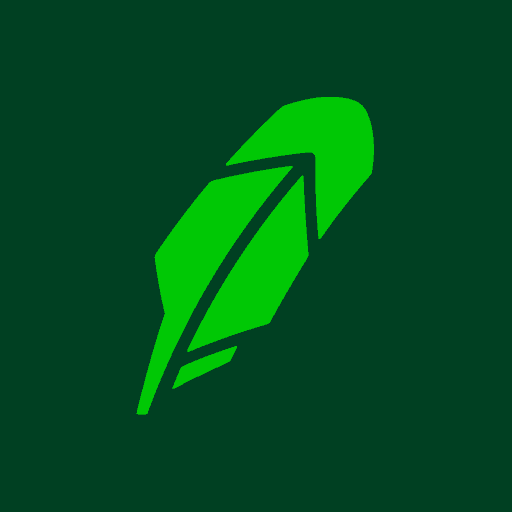
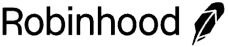
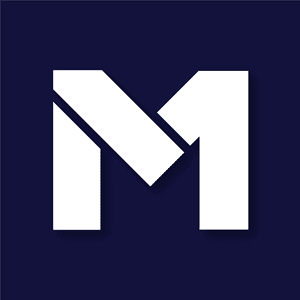
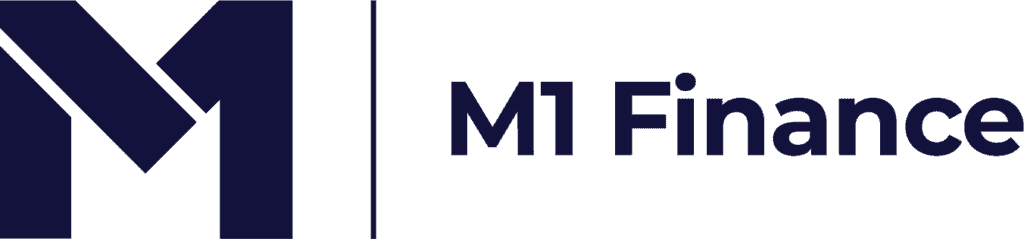
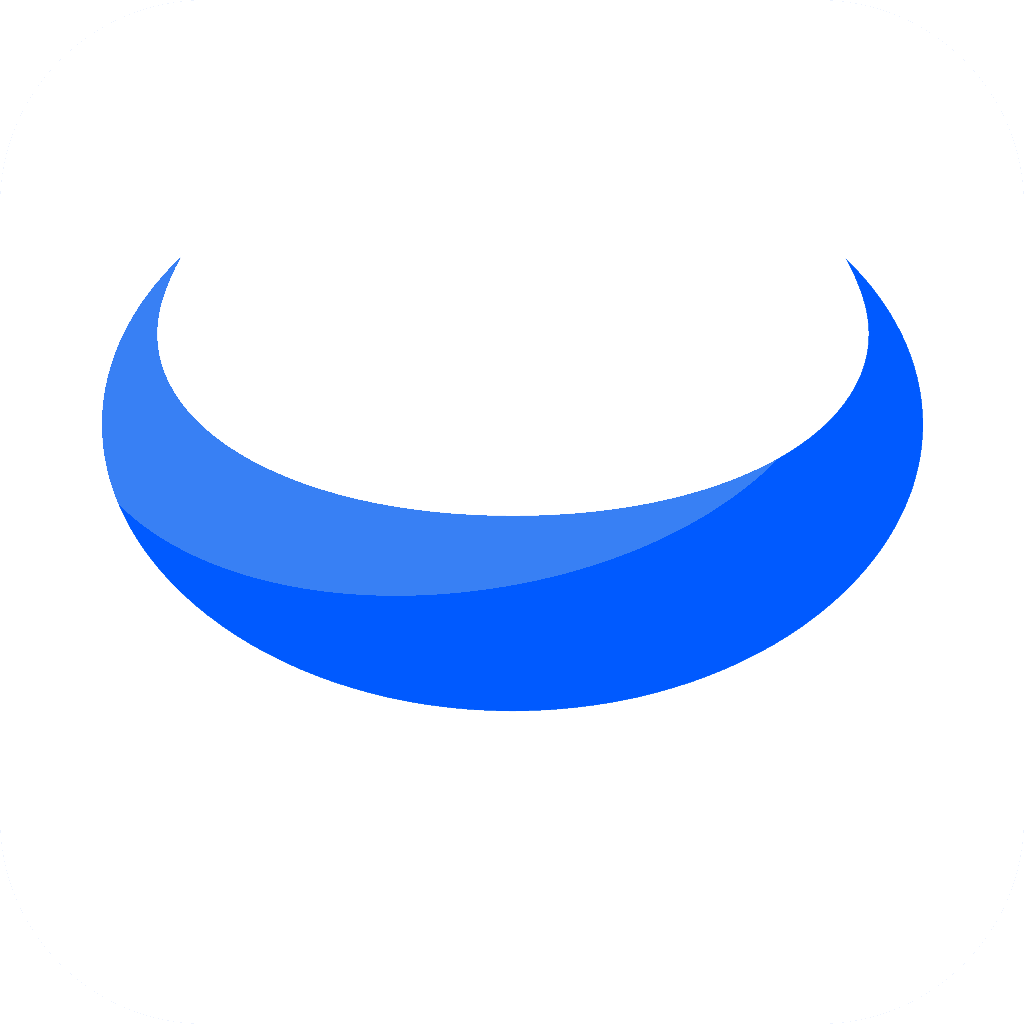

If you've ever wondered how to transfer money from your debit card to your Chime account, you're in the right place.
This article will walk you through this process, step by step.
Let's dive in!
Robinhood is a popular "all-in-one" investing app.
While they are most well-known for their commission free stock trading, they've recently shaken up the Retirement Investing World too.
Introducing Robinhood Retirement; home of the biggest IRA match on the market.
Here's what you need to know:
And don't worry, this comes with a Portfolio Builder Tool. You don't have to construct your investment portfolio from scratch if you don't want to.
Lastly, you'll even get a free stock worth up to $200 when you open a new Robinhood account using our link.
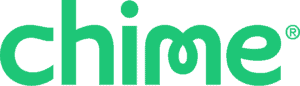
Start by opening the Chime app on your mobile device.
Use your Chime account credentials to sign in to the app. If you don't have an account, you can create one easily by following the on-screen instructions.
Once you're logged in, locate the "Move Money" section within the app. This section allows you to manage your funds and initiate transfers.
In order to proceed with the instant transfer, you'll need to link an external bank account to your Chime account.
Click on the button to "add a new bank account or debit card."
You'll be prompted to add your debit card details.
Once you have successfully added your debit card details, you can initiate the transfer.
Specify the amount you wish to transfer from your debit card to your Chime Checking Account.