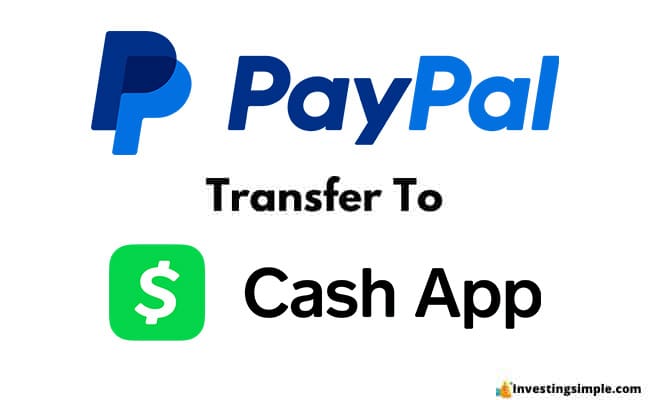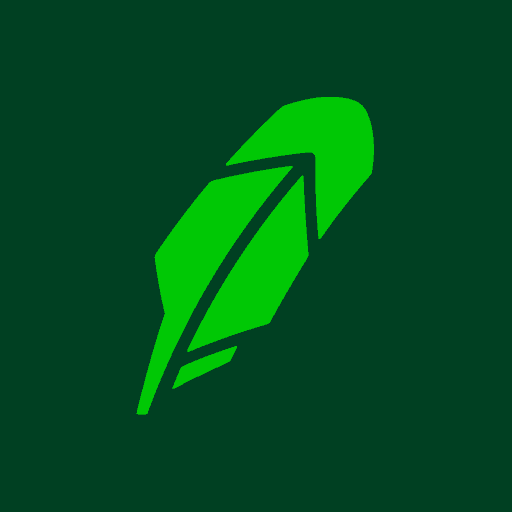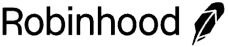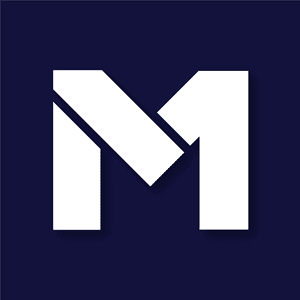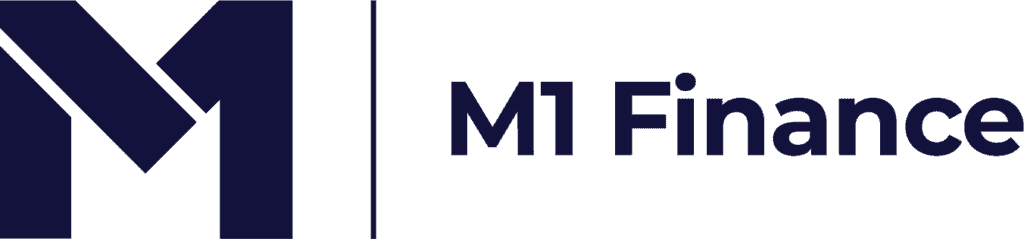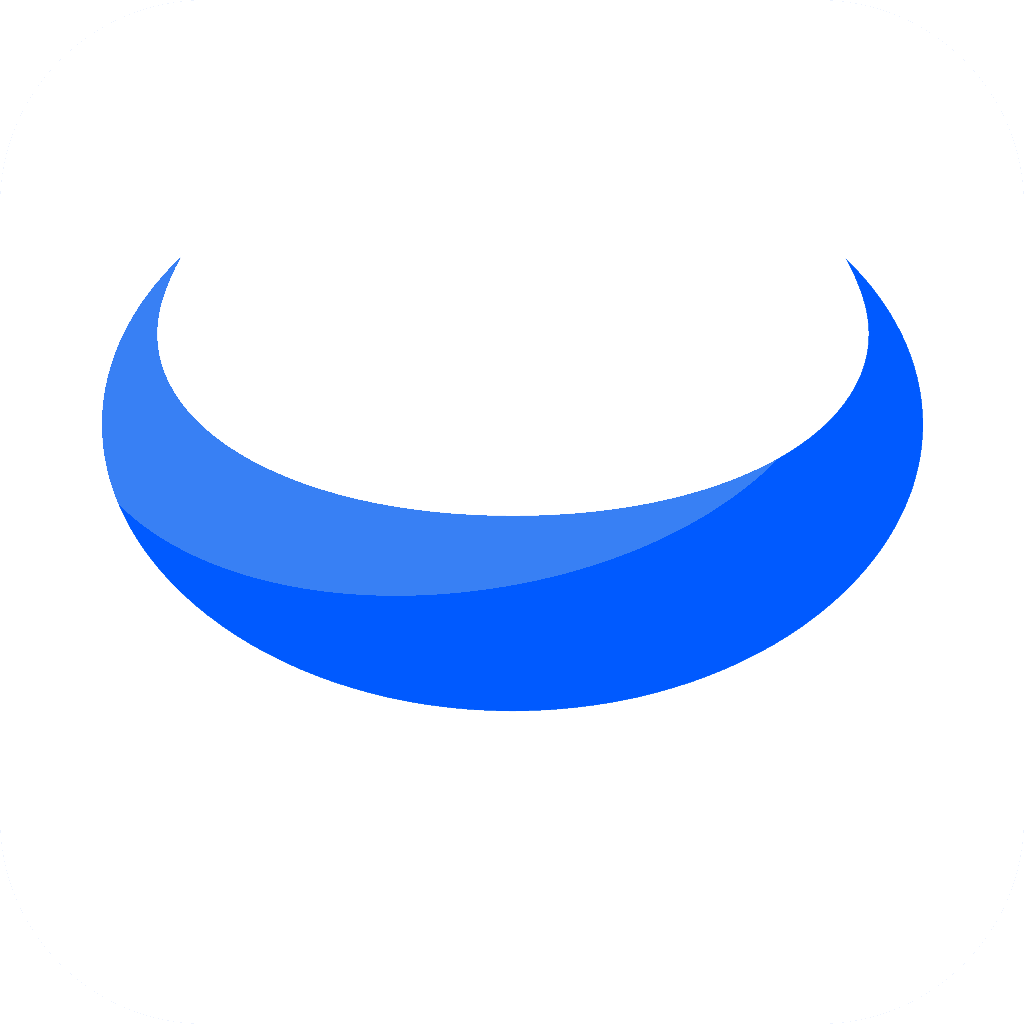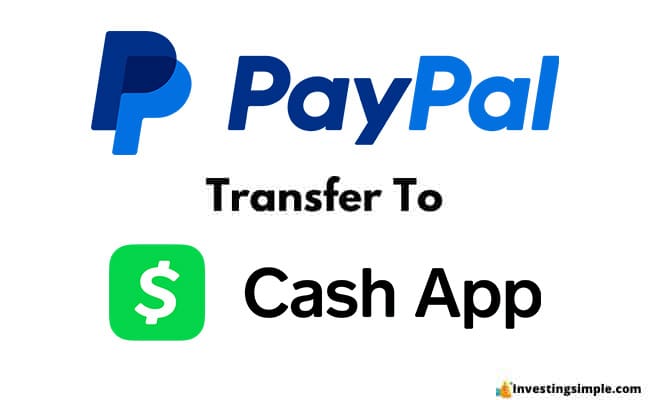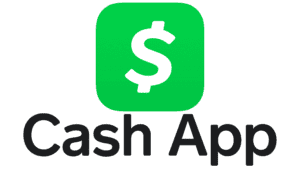PayPal and Cash App are two popular apps for managing our financial lives.
There may come a time when you're looking to send money from PayPal over to Cash App.
Unfortunately, there isn't a direct method to do so.
Instead, you'll have to do this using a separate linked bank account as an intermediary.
Let's dive in!
Learn More: Robinhood Retirement 3% Match
Robinhood is a popular "all-in-one" investing app.
While they are most well-known for their commission free stock trading, they've recently shaken up the Retirement Investing World too.
Introducing Robinhood Retirement; home of the biggest IRA match on the market.

Here's what you need to know:
- Robinhood offers 2 types of retirement accounts - the Roth IRA and Traditional IRA
- All Robinhood investors will get a 1% Match on what they Contribute or Transfer
- Robinhood Gold members will get a 3% Match - the biggest on the market
And don't worry, this comes with a Portfolio Builder Tool. You don't have to construct your investment portfolio from scratch if you don't want to.
Lastly, you'll even get a free stock worth up to $200 when you open a new Robinhood account using our link.
Best Free Stock Promotions
1. Link PayPal To Your Bank Account

First, we'll link PayPal and your external bank account.
- Log in to your PayPal account
- Go to the "Wallet" section
- Click on "Link a card or bank"
- Follow the on-screen instructions to add your bank account or debit card details to your PayPal account
- Verify your bank account or card if prompted
2. Transfer Money From PayPal To Your Bank Account
Now that your bank is linked to PayPal, we'll move the money over from PayPal to your bank.
- After linking your bank account or card, return to the "Wallet" section in your PayPal account
- Click on "Transfer Funds"
- Choose the amount you want to transfer from your PayPal balance to your linked bank account
- Confirm the transfer
3. Link Your Bank Account To Cash App
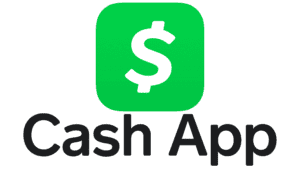
You'll have to set up your Cash App account and link your bank - the same bank account you linked to PayPal.
- Download and install the Cash App on your mobile device if you haven't already
- Open the Cash App and sign in or create an account
- Tap on the profile icon at the top left corner of the screen
- Scroll down and select "Link Bank"
- Follow the prompts to link your bank account to your Cash App account
4. Transfer Money From Bank Account To Cash App
Finally, we can transfer your money into Cash App through the Add Cash function in the app.
- Once your bank account is linked to Cash App, return to the main screen of the app
- Tap on the "Money" tab
- Select the option to "Add Cash"
- Choose the linked bank account as the source (the same one you transferred your PayPal funds to)
- Enter the amount you want to transfer from your bank account to Cash App
- Confirm the transfer with your Touch ID or PIN number